You can use erwin Data Intelligence (erwin DI) in one of the following supported languages:
- English
- Chinese
- French
- German
- Hebrew
- Portuguese
- Russian
- Spanish
To use the application in any of these languages, configure user-based language preference in the Resource Manager. For more information, refer to the Creating Users and Assigning Roles topic.
Starting erwin DI v12.1, language settings for supported languages are pre-configured. However, you can edit or configure your own language settings for UI labels.
To configure language settings for UI labels, follow these steps:
- Go to Application Menu > Settings > Miscellaneous Configurations> Language Settings.
- To upload UI labels in a required language, right-click a cell under the language column and click Import <Language>.
- Click Choose File and select a language property file.
- Click
 .
. - Click
 .
.
The following page appears. The keys are organized in a tree structure in the Key Description pane to help identify the location of the UI label in the application. By default, English UI labels are provided in the English column.
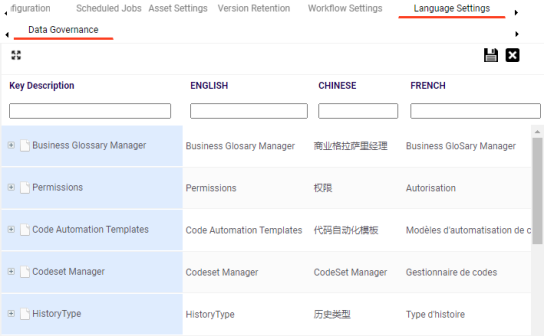
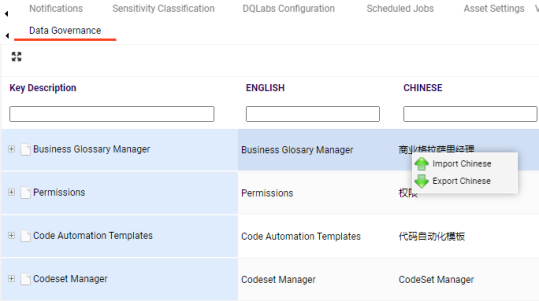
The Import Properties page appears.
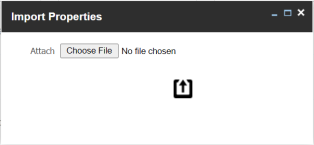
UI labels are uploaded in the language column.
You can also export a property file for a language.
To edit a UI label, follow these steps:
- Use
 to expand the key description tree.
to expand the key description tree. - Double-click the corresponding cell and type the required UI label.
- Click
 .
.
Edit the necessary cell in a language column to use your own UI labels for user defined fields.
|
Copyright © 2022 Quest Software Inc. |